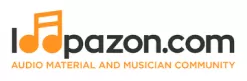Form a band online, promote your music, buy custom beats, sound parts, and share your Beat or Track as a Royalty Free loop with us. Collaborate to make beats online with the best loop makers from around the world on the Forum for musicians and beat makers. Keep up to date with Music News and learn from FL Studio Video Tutorials and the articles on the Blog. Free DAW Music Software downloads, VST and Instrument Packs for FL Studio, Pro Tools, Logic, Ableton, and how to use the most popular free DAW Software, Fruity Loop Plugins, MIDIs and more.
HOW TO START MAKING MUSIC WITH TRACKTION WAVEFORM 11
Music production as a process, dates back to the 1720s when the Barrel Organ hit the mainstream in France. But it was in the 20th century that the process witnessed several quantum leaps. The gadgetries available to modern music producers range from synthesizers to DAWs and smaller and simpler smartphone applications. The pace at which a musical piece reaches the target audience is incredible since the advent of social media and online streaming services. Loopazon introduces you to TRACKTION WAVEFPORM, one of the most user-friendly music production applications in the mainstream.
History of Tracktion Software
Beginners can hone their skills in the free version of Waveform. It is a cross-platform software that runs on different operating systems namely, Apple, macOS, Microsoft Windows, and Linux. This is mainly intended for recording and editing audio and MIDI.
Tracktion DAW was designed and developed by a British Programmer Julian Storer. The software debuted in 2002. Initially, it was known for its single-screen approach. The user-friendly interface in the first version enabled the user to see and operate with multiple features such as editing audio, adjusting MIDI automation parameters, and effects settings. The most in-demand feature of tracktion was the development of “Freeze”, the ability to convert a MIDI instrument track audio to free up RAM and CPU, and an inline MIDI editor that allows MIDI to be edited in the track rather than in a separate window.
Hence, it became the first DAW to adopt a fully vector-based re-sizeable interface. The underlying C++ source code of Tracktion’s GUI was later released as an open-source library.
Tracktion Waveform 11
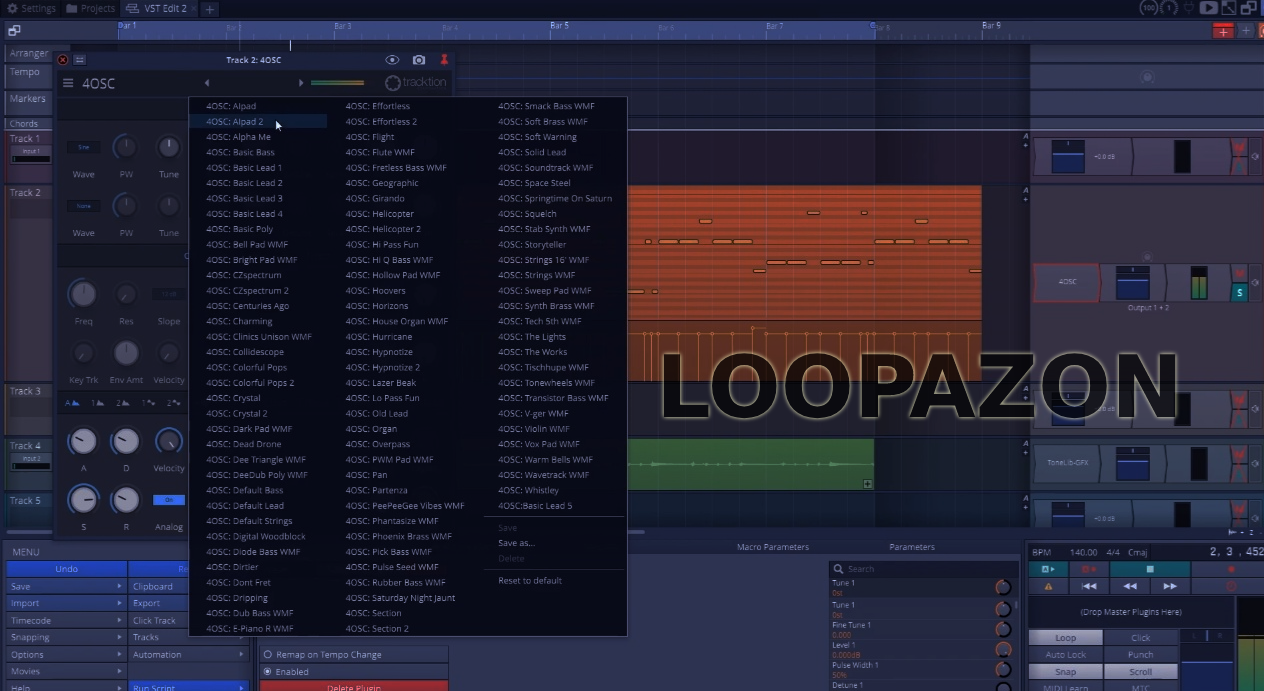
The latest version of Tracktion Software released in August 2021. Waveform 11 includes a 4-oscillator subtractive synthesizer and microdrum sampler which is the main attra. The paid version which is known as the pro version has plugin sandboxing to make operations faster and smoother.
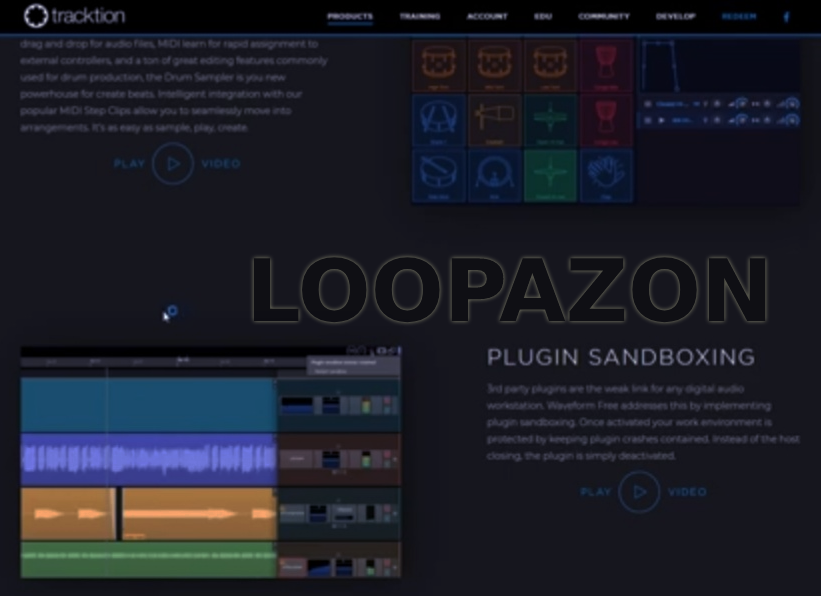
Features:
-
A comprehensive MIDI editor, time-code support, modifiers, submixing, and subtractive synthesizers are included. The paid version also includes arranger tracks and plugin macros.
-
Artificial track limits are less including customizable workspace.
-
Advanced Layout tools are an advantage that simplifies workflow for specific needs.
-
The music producer can edit the overview by simple navigation. This option makes it easier to check the composition with a project mini-map.
-
The Pro version adds 122 new variety plugins.
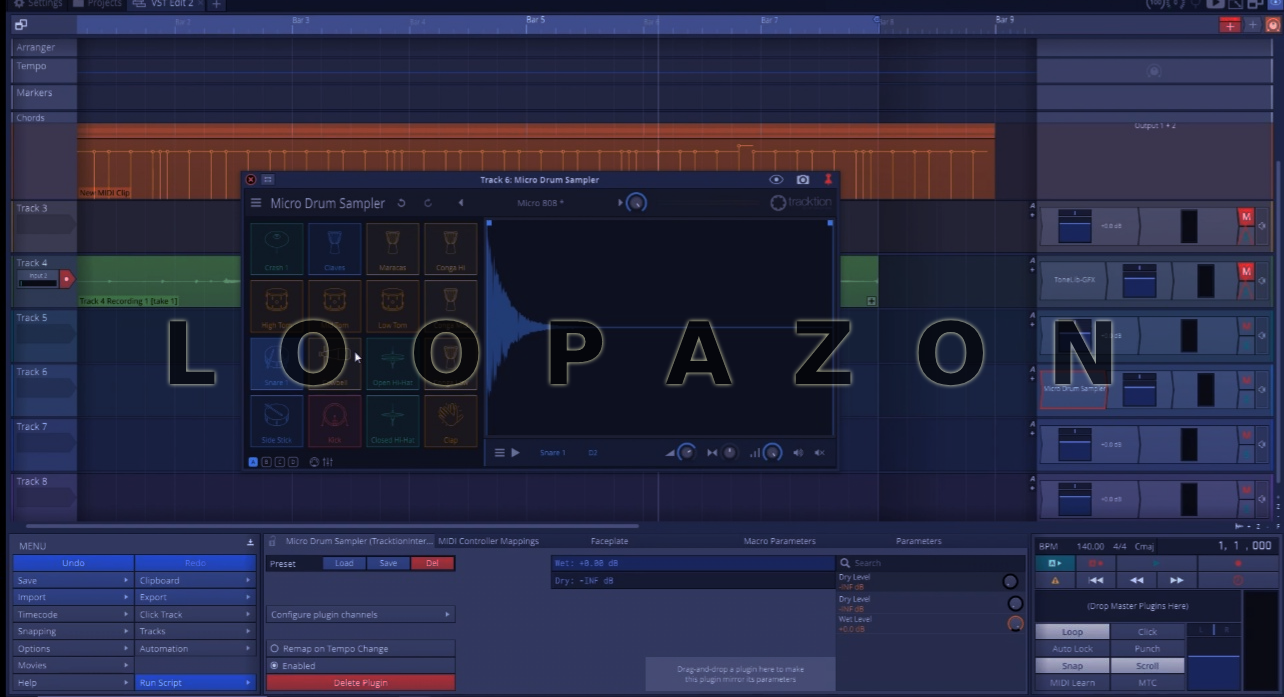
How to Produce Music Using Waveform 11 like a Professional Music Producer?
If you have a reasonable sense of music and some basic keyboard playing knowledge, then with these simple steps you are ready to start producing your own music. Here we look into how to set up the Audio Interface, how to record audio clips and MIDI-Controller clips, add various effects and arrange the clips in the track..
Audio Interface
-
Firstly, go to the Settings tab on the toolbar and click on ‘Audio Devices.’
-
You will see an ‘Audio Device Type’ column. There, you must make sure it is mentioned as ASIO. [If you don’t have an azo sound card, change it to whatever type of card you have like Windows Audio or Direct sound]
-
Move on to the Device column just below Audio Device Type and select your sound card. Let the Sample Rate remain as default which is 44,100 Hertz that is cd- quality.
-
Click on the ‘Audio Buffer Size’ Tab. [Keep in mind that the lower the audio buffer size, the lower is the latency] Set it up based on your device output quality.
Audio Clip Recording
-
Go to the ‘Projects tab’ on the toolbar and adjust the screen appearance. Close the section seen on the left side and click on the eyeball in the top right corner to turn different pieces of the interface off.
-
Now, you can see the Project Page with Tracks numbered on the left side.
-
After that, record any audio that you like into ‘Track 1’ and then, tap on that Tab and select your input [for eg: guitar as Analogue 2]. When you strum your guitar now, you can see a green signal going in.
-
Afterlick on the arrow button near where you typed your input.
-
In case, if your instrument doesn’t sound on track, you must click on the ‘Live Input Monitoring’ button.
-
Enable the Click Track by tapping on the ‘Click’ button on the bottom right corner. If you want to adjust your track, press on ‘Click Track’ button on the bottom left side and select ‘Pre-record count in length’ and select 1 bar or 2 bar count-ins. This step is optional.
-
Now, start recording.
-
Now, to make your recording sound smoother, install a third-party amp sim plug-in.
-
After installing, go to the Settings Bar and select ‘plug-ins.’ Waveform will automatically search the installations and display them on the screen.
-
To add the plug-ins. Click on the plus sign and click on the folder and click on scan.
-
After completing the above step, go back to your Project Page and right-click on the Blue Tab of Analogue 1+2 section see on the right side of the page. And add new plug-ins.
-
After that select the plug-in you want [eg: amplitude] and play your track.
MIDI-Controller
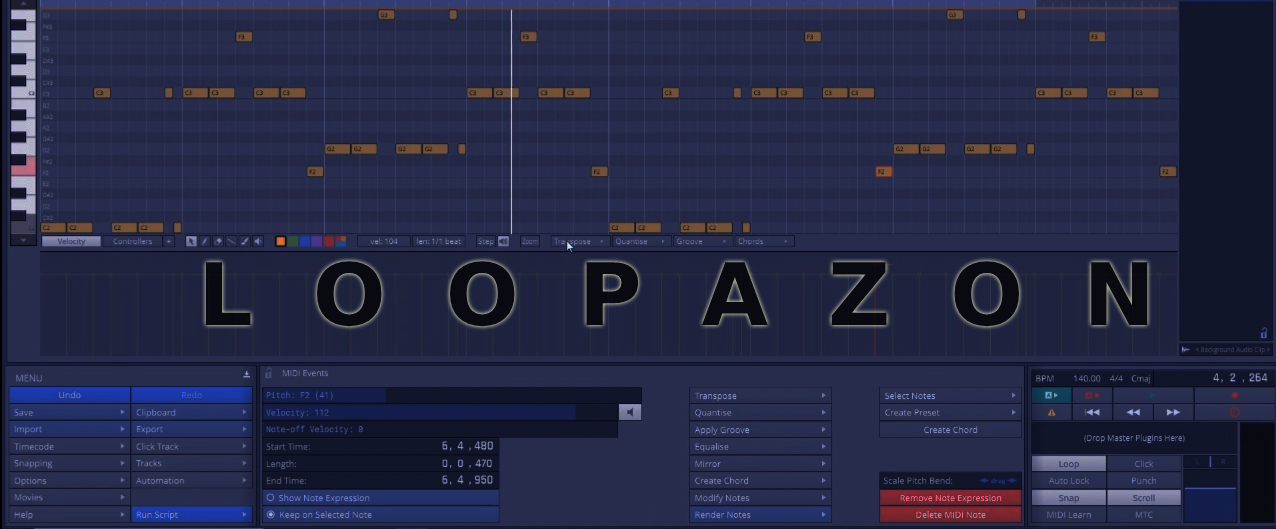
-
First of all set up your MIDI keyboard. For that make sure your MIDI Controller is connected.
-
Go back to Settings and click on ‘MIDI Device’ and enable your device.
-
In case, if you want to use your computer keyboard, just click on the ‘Create Virtual MIDI Input’, give it a name, and click OK. Now your computer keyboard will work as a midi-keyboard. [remember to use the line of letters starting with A for white keys and W for the black keys]
-
Go back to the PROJECT. Click on Track 2 and select the midi-controller device.
-
Now, when you play on your midi keyboard, you will have a green signal, even though there is no audio going in.
-
Now, you must add a synth. For that right-click on the blue tab of ‘Output 1+2 section’ and add ‘new plug-in’ and add ‘40 SC Synth’. If you have a free version of Waveform, you have all the templates. Now listen to the midi-tracks and see whether the signal goes in.
-
To arm, the track for recording, click on the ‘Mute button on the Output 1+2 section. This will mute the guitar. Then press on ‘Record.’ Now some midi-notes are recorded on the Track 2 section.
-
When you right-click on the header of the clip, and you will see an actual piano roll. You can resize or zoom to make your notes look bigger and you can move, quantize as well as adjust the velocity of your notes as per your wish. Also, just try some presets.
-
In case, if you don’t want any midi controller input, just select ‘no output’ on the Track- 2 bar
-
After that, if u feel to draw midi-in, go to the right top corner and add the timeline and insert new midi clips.
-
You can add other sounds as well and edit the midi clip. Try on the above steps and use the micro drum sampler effect as well.
-
By clicking and dragging you can edit. You can also make copies by using Control C
-
You can also split the clips by placing the cursor where you need it. Press forward slash on the keyboards and it splits.
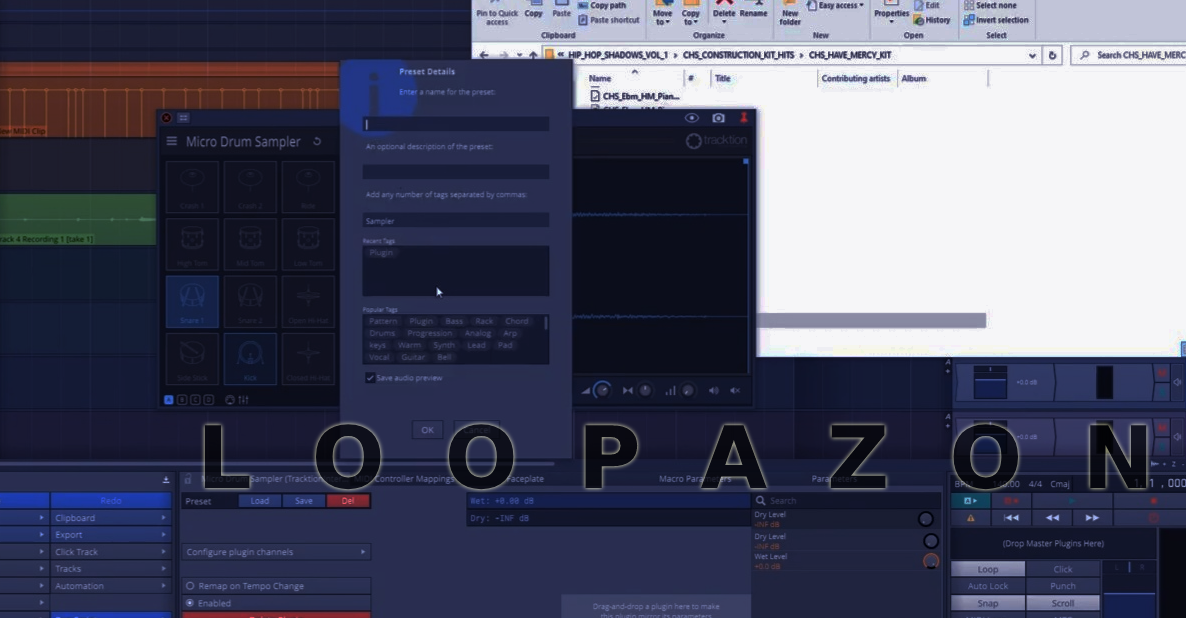
Exporting to MP3 FILE
-
Go to the ‘Export tab’ on the left bottom side and render the file.
-
Click on Format and change that to mp3 or r as Wav.
-
Click on Browse and select where you want to name click save and then hit ‘render.’
Your track is now ready.
Conclusion
Waveform 11 is a free DAW for all music creators including unlimited track count, popular plugins and, feature sets. Traction has released free templates for a variety of uses like band recording, podcasting, making songs for commercials, movies etc. Waveform is populary dubbed among many music producers the best free DAW available. Go install the free version, and start creating wonders with your music.