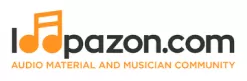Sitemap
Site info
Loop Genres
- 8Bit Chiptune
- Acid
- Acoustic
- Afrobeat
- Ambient
- Big Room
- Blues
- Boom Bap
- Breakbeat
- Chill Out
- Cinematic
- Classical
- Comedy
- Country
- Crunk
- Dance
- Dancehall
- Deep House
- Dirty
- Disco
- Drum And Bass
- Dub
- Dubstep
- EDM
- Electro
- Electronic
- Ethnic
- Folk
- Funk
- Fusion
- Garage
- Glitch
- Grime
- Grunge
- Hardcore
- Hardstyle
- Heavy Metal
- Hip Hop
- House
- Indie
- Industrial
- Jazz
- Jungle
- Lo-Fi
- Moombahton
- Orchestral
- Pop
- Psychedelic
- Punk
- Rap
- Rave
- Reggae
- Reggaeton
- Religious
- RnB
- Rock
- Samba
- Ska
- Soul
- Spoken Word
- Techno
- Trance
- Trap
- Trip Hop
- UK Drill
- Weird
Loop Categories
- Accordion
- Acoustic Guitar
- Arpeggio
- Bagpipe
- Banjo
- Bass
- Bass Guitar
- Bass Synth
- Bass Wobble
- Beatbox
- Bells
- Choir
- Clarinet
- Didgeridoo
- Drum
- Electric Guitar
- Flute
- FX
- Groove
- Harmonica
- Harp
- Harpischord
- Mandolin
- Orchestral
- Organ
- Pad
- Percussion
- Piano
- Rhodes Piano
- Scratch
- Sitar
- Soundscapes
- Strings
- Synth
- Tabla
- Ukulele
- Violin
- Vocal
- Woodwind
Loops
Tracks
Articles
Audio Editor
My account
Software
Video Tutorials
Menu
- Categories
- Free Loops
- Genres
- Home
- Loops
- Create NFT
- Featured
- Premium Loops
- Tags
- Tracks
- Upload free loop
- Upload premium loop
- Upload Track
- Articles
- FAQs
- NFT Inventory
- Software
- Users
- Video Tutorials