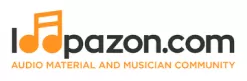ZORTAM - Tool for editing album/track information
Form a band online, promote your music, buy custom beats, sound parts, and share your Beat or Track as a Royalty Free loop with us. Collaborate to make beats online with the best loop makers from around the world on the Forum for musicians and beat makers. Keep up to date with Music News and learn from FL Studio Video Tutorials and the articles on the Blog. Free DAW Music Software downloads, VST and Instrument Packs for FL Studio, Pro Tools, Logic, Ableton, and how to use the most popular free DAW Software, Fruity Loop Plugins, MIDIs and more.
Zortam - A Dedicated Tool for Editing Audio Information
Zortam Mp3 media studio an audio editing application predominantly intended to be used for editing tags and metadata on audio files. With Zortam Mp3 Media Studio you will be able to autotag your MP3 files, rename them and use Mp3 tag information as well as write Mp3 Tags from a filename. Besides, the batch auto tagging process automatically downloads artist name, year, album art and other metadata like title and genre, track info to your Mp3 files using am advanced digital fingerprinting feature. The media studio is equipped with Zortam’s special Mp3 Auto Tagger, Mp3 Organizer, ID3 Tag Editor, Mp3 Player, Mp3 Volume Normalizer, tempo [BPM] Analyzer, Mp3 to Wav converte, YouTube to MP3 converter and CD Ripper.
The details like the album artwork, lyrics etc which were added are often viewed in iPhone, iPod and Android mobile or tablet devices. As a desktop application, Zortam’s MP3 media studio is intended to be run on Microsoft Windows OS operating systems. It does support Mac or Linux yet. However any Windows version of the last 20 years namely, Windows 2000, Windows XP, Windows 7, Windows Vista, Windows 8 and Windows 10 shall be used to smoothly run Zortam. The application offers multilingual support with German, Italian, French, Spanish and Portuguese versions being available besides English.
Zortam also has an Mp3 ID3 Tag Organizer for finding and cataloging Mp3 files into Mp3 library, editing ID3 Tag Editor-Mp3 Tag Editor. The CD Ripper in Zortam downloads album cover arts and lyrics from the internet as you rip your CD. Mp3 Normalizer with a custom volume level allows facilitates the normalization of your audio files.
Features of Zortam Mp3 Music Studio:
-
The software auto tags your Mp3 music collection using the Zortam Music Internet Database (ZMLIMD).
-
It has Mp3 Tagger and MP3 Manager and iPod Manager.
-
Play, normalize and burn Mp3's directly from your iPod.
-
Supports lyrics and album cover art.
-
Normalizes your MP3 files and sets the custom volume in dB
-
Rips your CD with CD Ripper.
-
Features a user-friendly drag & drop playlist manager and search function to find duplicate Mp3s.
-
Batches file rename using information from ID3 tags (Mp3 Renamer)
-
Writes ID3 tags using information from filename and organizes Mp3 music and edit tags in your audio library with a strong interface.
-
Can load 50000 Mp3's and more at reasonable speeds.
-
Zortam Mp3 Player has ID3 Tag Editor (Mp3 Tagger) with separate views for ID3v1 and ID3v2.4 Tags.
-
It can also download song lyric and download cover arts (Album covers) from the Zortam Music Interent Database using instruction execution - iPod and iTunes ready.
-
Batch Wav to Mp3 converter and contrariwise.
-
The software can print HTML Lyrics book width cover arts.
-
It also adds karaoke and midi files on to ID3 tags
How to use Zortam Mp3 Music Studio
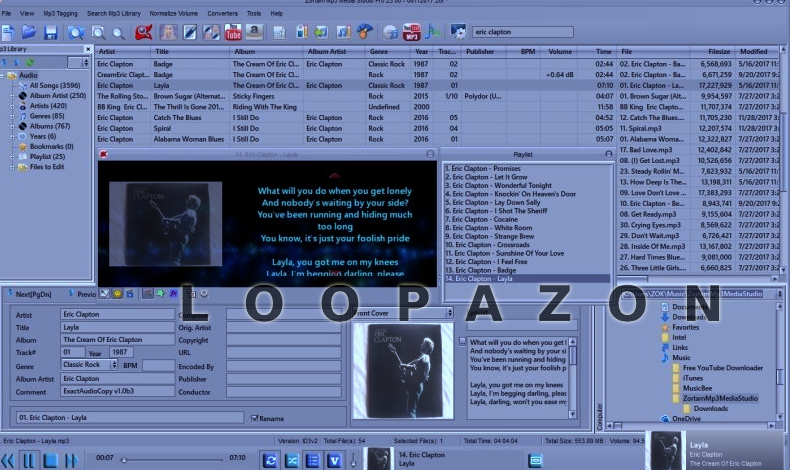
-
To begin with, Auto Tag your Audio Collection-
-
The application identifies audio files and adds details like the Cover/Album art, Artist name, Lyrics and other similar metadata information including Genre, Year etc.
-
Instruction execution allows you to auto tag unlimited number of files.
-
After that, files are tagged, organized and categorized by Artists, Albums, Genre, Year etc.
-
Now, you may transfer the files to any device (smartphones, tablets etc.) which would automatically recognize the tags we had added with Zortam MP3 Media Studio.
-
You have to manage a library contraining small to large collections of audio files, whether they're located on your computer harddriver or CDs.
-
Now, organize, browse or search music by Genre, Artist, Year, etc. Rename files on your disk drive using your choice supported attributes.
2. The Advanced CD Ripper converts the music in your audio CD to Mp3 files and automatically adds Cover/Album art, Lyric and other information like, Title, Genre, Album, Artist, Year and Track Number using Free DB and Zortam tag database. After converting from CD, your new mp3 files are completely tagged including new cover arts and lyrics tag.
3. Integrated Audio Player-
-
Listen your tracks and watch scrolling lyrics and transparent cover art with different visualizations or static jpg image backgrounds while playing your music.
-
Now, switch to full screen graphic mode.
-
You may add your own plugins and backgrounds.
-
After that, use the MP3 tag information to search for duplicate audio files in the library.
4. Manage Playlist
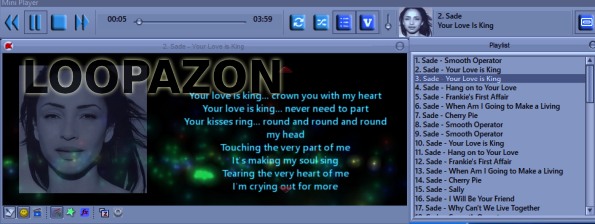
-
Create your playlist.
-
Just drag and drop your tunes to combine files from your Library.
Normalize the volume level of your Mp3 file so that every song you play will have the same volume. From the Options menu, select default volume of normalization i.e 89.0 dB.
-
If you want you track to be louder, then change the normalization to a higher decibel value.
-
You may UNDO the normalization.
ADDING LYRICS TO AN AUDIO FILE
-
You may manually add lyrics to the audio file or download them from the Zortam database.
-
Lyrics are saved within ID3v2 tag enabling it to be viewed on any device supporting ID3 tags.
-
SHORTCUTS
-
Use Alt+F1 to download the lyrics.
-
To download lyrics and cover arts, use Alt +F3.
-
Use Alt +F4 to download lyrics, cover arts and other Mp3 tags.
ADDING COVER ART
You can add an image in multiple ways:
-
To download album image using auto tag processing, use the shortcut key [Ctrl+Z]. Do not confuse it with UNDO, a functionality which uses the same keyboard shortcuts in many other mainstream desktop applications.
-
To download album image using album art finder, use the shortcut key [Alt+F2].
-
To copy an image from other applications and paste it to Edit ID3 Tags within the image window, Click on Edit ID3 Tags - Image Menu and Paste Image.
-
To fetch album art from image files, use the shortcut key [Alt+Z]
CREATING A PLAYLIST
-
Select the files you want and drop them into your playlist. Name the playlist.
-
Select the playlist, Right-click and select Manage Playlists to reorder the tracks. You can also use the keyboard shortcut, Ctrl+Alt+M.
We had discussed many conversion tools in Zortam like the WAV to MP3 and YouTube to MP3. The latter is used widely today and thus, let us explore this feature.
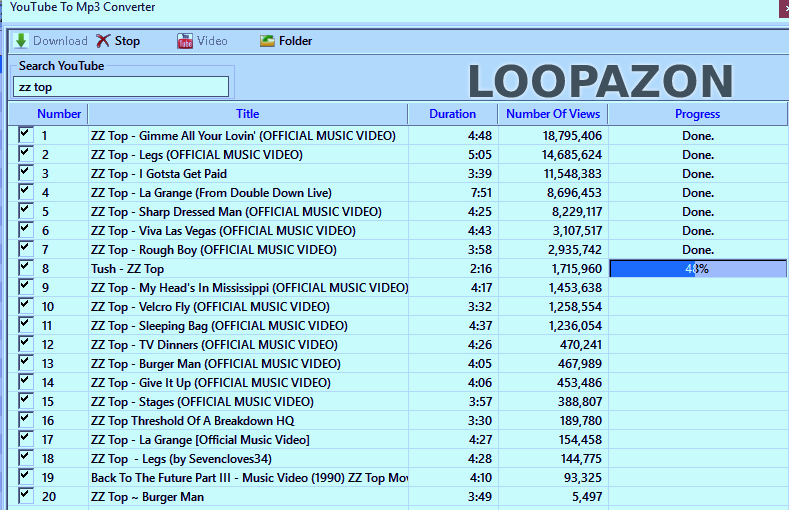
-
Use the searchbox to find your track. Based on your search, Zortam generates a list of videos from YouTube.
-
Download the tracks you want to convert. Zortam would convert each video to an MP3 audio.
-
If you are a Windows user, the converted Mp3 files will be saved in the My Music\ZortamMp3MediaStudio\Downloads by default.
-
Autotag (F4) these MP3 files or use the option [Write ID3 tags from filename (F5)] to feature ID3 tags from mp3 filename.
-
You may rename your MP3 files and change their location [F6].
Conclusion
Zortam recognizes more than 30 million songs. If you are kicked about it’s auto-tagging and metadata managing features, then Zortam is an application that any music lover would find interesting. However, if you just intend to use it as a conversion tool, Loopazon recommends free online applications for the same.
FAQ
No FAQ found