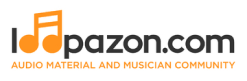A Glimpse into REAPER for Beginners
Создавайте группу онлайн, продвигайте свою музыку, покупайте собственные биты, звуковые партии и делитесь с нами своим битом или треком в качестве лупа без лицензионных отчислений. Сотрудничайте, чтобы создавать биты онлайн с лучшими производителями лупов со всего мира на Форуме для музыкантов и создателей битов. Будьте в курсе музыкальных новостей и изучайте видеоуроки FL Studio и статьи в блоге . Бесплатные загрузки музыкального программного обеспечения DAW, пакеты VST и инструментов для FL Studio, Pro Tools, Logic, Ableton, а также способы использования самого популярного бесплатного программного обеспечения DAW, плагинов Fruity Loop, MIDI и многого другого.
A Glimpse into REAPER for Beginners
We have discussed enough about Digital Audio Workstations. If you have been following other articles in Loopazon, by now you would be knowing that REAPER is one of the cheapest DAWs out there that also offers a very user-friendly interface, enabling anybody to try music production. Even its best alternative GarageBand which comes totally free of cost, is a privilege of those who own expensive Apple hardware. REAPER is a fairly advanced Digital Audio Workstation developed and maintained by Cockos and has profound popularity among users at all levels; amateurs, university students and music professionals. It has a 64-bit internal audio processing and allows import and rendering of audio across various formats. It has also maintained a reputation of being incredibly fast and is among the most preferred DAWs for recording audio. Some producers even prefer REAPER to Ableton Live for recording. Loopazon often turns to REAPER, for recording live instruments. The most instant attraction of REAPER though is its flexible pricing. Cockos only offers a single version of the DAW to everybody. Scaled down versions are not available. You may download a fully-functional trial version that is valid for sixty days. If you are impressed and wish to continue with the platform, you may purchase the appropriate license. If you are intending to make full-fledged professional use of the application and your annual revenue by using it exceeds $20,000, then you would be required to acquire a commercial license at $225. However, if you are an individual, an educational institution or a fledgling artist with annual revenue lesser than $20,000, the same DAW is available to you on a discounted license at $60. Unlike competitors like GarageBand and Logic Pro X, REAPER doesn’t come with an expansive built-in virtual instrument library. This is very reasonable considering the price at which the application is offered to normal users. However, professionals contemplating purchasing the commercial license at $225 may find it a little less reasonable, since Apple offers the Logic Pro X with free lifetime updates and hundreds of virtual instruments and thousands of loops at a mere $200. But you don’t need Apple’s expensive hardware for REAPER. The application is compatible with systems running Windows XP and above. This doesn’t make a significant difference to professionals who purchase the commercial license. This is because, these users become ineligible for REAPER’s discounted license as their earnings clock $20,000 per annum. The Logic Pro X is an excellent alternative for them, since the cost of acquiring Apple hardware would seldom be a concern.
Let us get started with the basics of using REAPER:.
You may start using the application without a MIDI controller. However if you have a MIDI controller, even if it is a small 25-key USB keyboard, it is recommended that you set it up on REAPER. A very basic playing skill would suffice to get started. Even if you start without a MIDI keyboard, most of you would ultimately graduate to using the DAW with MIDI. This is a lot quicker and professional when compared to using your QWERTY keyboard and mouse. However, worry not if you do not have one. REAPER is still a friendly tool for starters.
For those having a MIDI keyboard, you may set it up first.
Select Preferences from the Options Menu
On the left panel of the preferences window, click on the MIDI Devices option.
This above window would list all the MIDI input and output devices that are connected. However, none are listed above since we don’t have a MIDI controller plugged in now. You may plug-in your MIDI device and click on RESET all MIDI devices. Once you have done this, you may double-click on the device. On the Configure MIDI Input window, check the Enable Input From This Device option and click ok. Click OK again on the preferences window. You can directly give input from your MIDI now, without struggling with your mouse and computer keyboard and you get back to the REAPER workspace.
You can hide the MIXER by clicking CTRL + M. It may be a distraction when you are recording your tracks. You may want a clean interface and a lot of space. Let us see how to record a new track on REAPER.
Press CTRL+T on your computer keyboard to add a new track to your session. Alternatively you may go to the Track Menu and click on the first option, Insert New Track.
Once you have added thet track, you need to arm it for recoreding, just as in Ableton Live. To do this, click on the RED button on the extreme left of the track controls (beside the speaker button)
Once you arm the track, select the input source for recording.
Just as in Cubase, do remember to set it to mono since it is a single source. Else you might find your track playing in one speaker, or one side of your headphone. So with sources like your Guitar or a microphone, always record mono and convert to stereo while exporting.
As Loopazon always recommends, make sure that you enable the click track before recording. This makes it easier to nail your performances in fewer takes. Click on the metronome button.
To start recording RECORD button at the bottom of the interface.
Your performance will be recorded to the respective track on the timeline. Press the STOP BUTTON to end the recording.
Adding Effects to Tracks
As already discussed, REAPER does not come with professional VST libraries. However there is a good built-in Effects library that could be sufficient for beginners. However to add the best effects to your tracks, we suggest you purchase the best FX libraries have them at your disposal. Else REAPER could be a disappointing experience for you, especially if you are migrating from something like the GarageBand that comes with countless guitar amps and other effects. Let us see how to add an effect to your track. For instance, if you have a vocal track, you can enhance it by adding effects like Reverb and EQ. If you have a guitar track, you would definitely want to have loads of fun toying with the amps available in sample packs.
Click on the FX button on the track control panel.
To select built-in REAPER effects, you may click on Cockos and browse through the effects that by standard have their names starting with REA. You may choose from other libraries if you want to spice up your track with professional effects. Even budding guitarists may seem insatiable if you are using jaded amps on their recordings.
Importing Loops
REAPER users rely extensively on third-party libraries. The simplest way to add loops is to open your file manager and drag the audio file to the respective track on your REAPER timeline. However if you are working with a large library, you may want to audition your loops before using them, like in Logic Pro X and GarageBand. To do this, we must use a media explorer. On your computer keyboard, press CTRL, ALT and X together to open a media explorer.
This appears and works pretty much like your standard file manager. You can go to the location of your audio files and browse through each of them. Clicking on the file gives you a playback of it on the media explorer, thus letting you audition your loops before importing them to your REAPER project. Enable the REPEAT button so that the loop continues to play throughout while you are auditioning it.
If you think you have found the perfect loop for you track, drag and drop the loop to your timeline.
Rendering Your Tracks
Before EXPORTING (or rendering your track), make an accurate selection on your timeline indicating the exact portion you want in your audio output. Click on Render under the File menu to find the various exporting options in REAPER.
These are the basics, just enough to get you started with REAPER. If you have used Ableton Live before, you may have realized that the basics of using REAPER is essentially the same. It is a much cheaper and excellent alternative to get you started with music production.