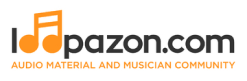Beginner's Sneak Peek Into the Logic Pro X Interface
Form a band online, promote your music, buy custom beats, sound parts, and share your Beat or Track as a Royalty Free loop with us. Collaborate to make beats online with the best loop makers from around the world on the Forum for musicians and beat makers. Keep up to date with Music News and learn from FL Studio Video Tutorials and the articles on the Blog. Free DAW Music Software downloads, VST and Instrument Packs for FL Studio, Pro Tools, Logic, Ableton, and how to use the most popular free DAW Software, Fruity Loop Plugins, MIDIs and more.
If you have been contemplating becoming a music producer, then chances are less that you haven’t heard about Apple’s Logic Pro X. It is one of the three most popular digital audio workstations (DAWs) in the world, the others being Steinberg’s Cubase and Ableton Live. One of the earliest comprehensive digital audio workstations, Logic (formerly Notator Logic) was conceived and developed by the now-defunct German software company, Emagic.
Apple Inc. was then no where into the music production software or hardware domain. They were rather known for Macintosh, the premium personal computer that was an elite possession throughout the ‘80s and the latter half of the ‘90s, though there was a temporary slump when their visionary co-founder Steve Jobs left the company. With Steve Jobs taking back the reins in the late 90s, Apple was earning back its lost glory. The Macs were priced inordinately high in comparison with the other popular personal computers in the market.
Read: A Brief Introduction to DAWs
Jobs’ aim was to justify this price, not just with state-of-the-art hardware, but also with exclusive software packages that did not come with Windows-based personal computers. One such plan was to provide an application for producing music on the Mac. Lack of experience in the domain prompted Apple to take the acquisition route. Under Jobs, Apple Inc. completed the acquisition of Emagic in 2002, also luring some of its biggest brains with lucrative packages. Logic Pro found its home in Apple and under the supervision of Dr. Gerhard Lengeling (probably the most valuable Emagic import), a lighter consumer version titled GarageBand was developed and sold as a part of the iLife software suite. The Logic Pro flourished under Apple, quickly growing to become the top competitor of Steinberg’s Cubase. Its interface was much more user-friendly enabling beginners to get acquainted to the interface in a matter of weeks. The Cubase was then a master’s tool.
The Logic Pro X was a big leap from its predecessors with a host of new features including Flex Pitch and Smart Controls as well as hundred of virtual instruments and thousands of loops spanning across several genres and sub-genres. The built-in virtual instrument and loop library alone have served as the backbone of several Billboard chartbusters in the last fifteen years. With this tenth edition of Logic Pro, Cubase really had found its toughest competitor. Apple’s pricing too was audaciously competitive, with the Logic Pro X coming at a mere $200 (approx.), almost a third of what Cubase Pro would cost. While Steinberg charges you for Cubase updates, Apple offers free lifetime updates for the Logic Pro X, making it one of the most affordable mainstream DAW packages. Quite an irony for an Apple product!
Cubase has been the favorite tool for film scoring with continued patronage from Hollywood stalwarts like Hans Zimmer, Alan Silvestri and James Newton Howard. However, the Logic Pro too has had its share of loyalists including Zimmer protégé John Powell and two-time Academy Award Winning Indian maestro A. R. Rahman; the latter who has been toying with Logic since its Emagic days. Being built by Apple specifically for its hardware, the Logic Pro (as believed by its loyalists), lends more stability in the long run.
You needn’t be John Powell or A. R. Rahman to get started with Logic Pro X. If you are considering a full-time music production career and you own a Mac already, then get your copy of Logic Pro X. It is comes real cheap and offers much more than many of its competitors with much higher price tags.
If you are familiar with GarageBand, then you have had a good period of gestation for the Logic Pro X. For any Apple user, the application is available for free download from the Mac App Store. Even otherwise, getting quickly acquainted with the Logic Pro interface wouldn’t be an issue for you. Let us get started with the application:
The first screen you get after booting the Logic Pro X application is the Choose a Project window.

The Project Templates option gives you a set of genres to start with. Selecting one of those as your project type would load genre-specific samples to your Logic Pro X session.
Let us start a session on a blank slate. Click on Empty Project on the New Project tab.
On the Logic Pro X interface, you are prompted with a Window where you are asked to select the type of track you want to work on.

The first option, software instrument allows you to work with virtual instruments. As already discussed, Logic Pro X comes with an extensive virtual instrument library and you can play these instruments using your MIDI keyboard or even a mouse. The external MIDI option is chosen to work with samples outside the Logic Pro X library that are imported to your session.
The second option audio is used to work with recorded material, be it vocals or real instruments from an input source like the microphone. The Guitar or Bass option is used to directly plug-in your guitar and work with Logic Pro X's built-in amps.
The drummer track is one of the most intriguing features of the Logic Pro X. Your fantasies about a professional level drummer performing dynamically to your tracks can be realized with this option. The same feature is present in GarageBand, the Logic Pro’s lighter consumer version. We did discuss this feature in detail in the article about GarageBand:
Read: Getting Started with GarageBand
For an introduction to the interface, the software instrument option would suffice. Clicking on this option, you are taken to the Logic Pro X workspace with the library loaded on the left-hand side. You can choose the instrument your want to play from this library. Each category has dozens of options. The chosen instrument loads on to your track.

You may hide the library by clicking the first button on the extreme life side. You may click again, when you want to browse through it.
The encircled ‘?’ button is the information button that could be useful for beginners during their initial days with Logic Pro X.

If you click on it, the information mode is enabled and thus, when you hover your cursor over the various icons and options in the Logic Pro X interface, a small yellow pop-up appears with information about it.

Yes, the button being illustrated above with the information mode on, is the metronome. It is used to enable the click-track while you are playing or recording. You may enable or disable the metronome while playing or recording using the keyboard shortcut ‘K’, or just by clicking on it.
Right-click on the metronome symbol to open settings. Most often you see the simple mode, which by default has the click track on while recording and playing. If you want to customize this, click on metronome settings.

Here you may manually adjust when and when not to play the click-track. Besides, the bottom section allows you to type in the pitch you want your click-track to be played in. You may also adjust the velocity, tone and volume of your click-track here. You may further enable clicks for beats and divisions based on your requirement.
Enabling click-tracks while playing and recording is highly recommended. You get to follow your rhythm and nail your performances in fewer takes.
To change the tempo, manually type in the desired BPM (Beats Per Minute) value here.

FL Studio enthusiasts have good news, if they ever want to try out the Logic Pro X. The latest version comes with a step sequencer. Click on the Live Loops symbol.

Individual square boxes called cells are loaded. You can click on each square along with the control key to create a pattern cell . Double clicking on the same loads a step sequencer for the pattern. FL Studio veterans need no explanation to this. The feature could be intriguing for others.

Just as in FL Studio, you may click to select and deselect steps. To select a continuous sequence of steps, you may click and drag your cursor. To play the pattern, you may click on the cell above.
If you have no interest in the step sequencer and would instead prefer working traditionally with a piano roll, you can can eschew the pattern cell and choose MIDI cell.
You can use the piano roll with your Mac keyboard and mouse alone. Hold the command key (cmd ⌘) and then click, and if necessary click and drag creating the desired sequence of notes on the piano roll.

Quantizing options are also found in this section. Even if you are a beginner, you would soon graduate to the MIDI keyboard and start using it instead of the Mac keyboard and mouse.
This icon on the top-right part of the interface, gives you access to the extensive built-in loop library of Logic Pro X.

You may browse through the loops using filters like Instrument </strongand Genre.

You may also go further in detail, by selecting your loops based on the key and tempo.
So, that was a sneak-peek intro the Logic Pro X interface intended to quickly take you through some of its most basic components, before you actually start a session. Thus we haven’t covered aspects like exporting a session or recording and editing tracks on your timeline. By now, you may have realized that Logic Pro X is not at all intimidating compared to many other mainstream DAWs. If you have gestated on the GarageBand, then you would already be feeling at home in the Logic Pro X.