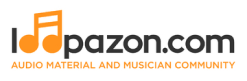How to Create Your Own Music With Fl Studio
Form a band online, promote your music, buy custom beats, sound parts, and share your Beat or Track as a Royalty Free loop with us. Collaborate to make beats online with the best loop makers from around the world on the Forum for musicians and beat makers. Keep up to date with Music News and learn from FL Studio Video Tutorials and the articles on the Blog. Free DAW Music Software downloads, VST and Instrument Packs for FL Studio, Pro Tools, Logic, Ableton, and how to use the most popular free DAW Software, Fruity Loop Plugins, MIDIs and more.
In the article where you were introduced to loops, we had discussed about built-in loop libraries in DAWs. GarageBand, a free offering for Apple users from the Mac App Store is a very efficient DAW glutted with hundreds of such built-in loops that span across several genres. Beginners on the learning curve can explore them and instantly start experimenting in different genres. GarageBand also allows you to edit the tempo and key of a built-in loop.
However, once you become a veteran GarageBand user, these built-in samples may seem insufficient. You may want to experiment with more unique rhythms and sounds. In such cases, the first option is to go for premium loop libraries.
For some of the best paid libraries, you may have to shell out a fortune. The second option is to do original rhythm programming for every new track you work on. This is a good idea for some tracks that require dynamic rhythms. However, it isn’t a practical solution for simpler tracks. The third option is thus more viable; build your own library by creating loops, the way you want. This certainly is time-consuming, but far more practical than programming rhythms for every song.
Also read. Getting Started with GarageBand
For creating you own loop, you can either use a MIDI instrument or a live acoustic instrument or a combination of them.
There are a few interesting ways in which you can record loops. You needn’t be a veteran to start making your own loops. For the convenience of beginners, in this article we shall go through the simple steps through which you can create a loop in GarageBand on your iOS device (iPad or iPhone)
1. Open a new project and tap on the metronome symbol to turn your click track on
On tapping the settings symbol you the following options.

The count-in and the visual count-in. If you enable these options, once you tap record, you get one complete bar of audio and visual (in numbers) click-track before your recording starts. You can also choose the sound of your click track (from options like click, wood block and hit hat).
2. The next step is to set the tempo in which you want to record your loop
You may also set the volume in which you want the click track to be played, while you are recording.
If you are recording with a live instrument, you don’t have to worry much about your playing skills in different tempos. You can record your loop in any comfortable tempo and key. This is because GarageBand allows you to edit the tempo and key of your loops.
You may have already done this on several occasions while working with the built-in loop library in GarageBand. If the whole Beats-Per-Minute thing confuses you as a beginner, you just needs to know the rhythm. Tap on the Tap to Set Tempo option in metronome, and tap to the rhythm of your song. GarageBand gives the tempo for you in Beats-Per-Minute (BPM).

Also read. Introduction to LOOPS
3. Turn on the merge recording
It also prevents involuntary overwriting on tracks.

4. Once you have decided on the tempo to record your loop in, the next step is to set your phrase length, which is the approximate number of bars you want to record
The default phrase length setting for each track in many versions of GarageBand is 8 bars! Tap on the PLUS symbol to change this. However, with the merge recording mode enabled, you would not have to worry about exceeding the phrase length while recording your loop.
5. You have the tempo and number of bars set. Now you are ready to record
Tap on the red circular record symbol (adjacent to the play symbol), and your click track starts playing.
Follow the click track and play the riff, notes or rhythm you want for your loop. GarageBand records this to your timeline.

Please note that, if you are recording a real instrument, the track being recorded is what you call a Blue Loop. You cannot juxtapose software instruments into the same track. So, open another track to record virtual instruments (Green Loops). This is a standard for both GarageBand and Logic Pro X DAWs
Once you have recorded the tracks, you can make adjustments to the reverb on each track if you desire so. Tap again on the mixer symbol and you will find the reverb option under Master Effects. Tap on it and choose an appropriate reverb for your instrument from the different options available in GarageBand like Catherdral, Ambience, Chamber, Club, Large Hall etc.

6. You can keep recording layers for the same loop in different tracks following the exact same process
You may have the acoustic guitar in one track, the bass in another track and the kick drum in another. A rough mix can be done on the go, when you are done with multiple tracks. Setting the volume of each track on the go not only helps in roughly sorting the instrument levels, but also lends more space and clarity while recording instruments in subsequent tracks.
For some instruments it is highly recommended that you record its different components in different tracks. It helps you in nailing the rhythm quicker. More importantly, it gives you more control while mixing. For instance you want to have bass and acoustic drums in your loop. You record the bass in one track. For the drum track, it is best suggested that you record each component separately. The kicks in one track, the snares in another and the toms, hi-hats and crash cymbals also being recorded in individual tracks. This helps the performer to articulate and improvise better in a recording environment.
The looping process in GarageBand can be real fun if you are jamming in a room with your musician friends. You just need an iPad with GarageBand and you can keep recording layers and make inventive, yet real acoustic sounding loops.
7. You can export the loop and easily use it in your other sessions in GarageBand and Logic Pro X
Conclusion
With an iPad and GarageBand, it is so easy to record loops and build your own unique library. If you make it a hobby, this practice could prove beneficial for you in your future song production assignments. You wouldn’t be giving your non-musician listeners any chance to make plagiarism allegations about a bassline or a guitar riff you had taken from the GarageBand or Logic Pro X loop library, or even a premium paid library. You can be totally inventive with your own loops. With your own large library at disposal, you gradually develop a style of your own that stands out from the clutter. The commercial prospects too aren’t bad if your style is exceptional. You can start start selling loop libraries, which is a highly lucrative business.
Android users have alternatives like the Looperverse with similar interface and workflow.
Also read. Extract Drums using FL Studio