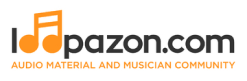Garage Band Beginner Guide
Form a band online, promote your music, buy custom beats, sound parts, and share your Beat or Track as a Royalty Free loop with us. Collaborate to make beats online with the best loop makers from around the world on the Forum for musicians and beat makers. Keep up to date with Music News and learn from FL Studio Video Tutorials and the articles on the Blog. Free DAW Music Software downloads, VST and Instrument Packs for FL Studio, Pro Tools, Logic, Ableton, and how to use the most popular free DAW Software, Fruity Loop Plugins, MIDIs and more.
Apple Inc. has held a significantly large fan-base among music producers for close to two decades now, since the acquisition of the German software company Emagic. The primary intention of the acquisition was to get control over the development of Emagic’s flagship product, Notator Logic (now Logic Pro), a full-fledged music production software. The Logic Pro flourished under Apple to become one of the most favored Digital Audio Workstations (DAWs) in the world. Loaded with hundreds of virtual instruments and premium features, the Logic Pro X is worth every penny if you are a full-time music professional. However if you are just a beginner, purchasing the latest version of Logic Pro X isn’t a necessity. You can start composing and producing your own music with GarageBand, another offering from Apple that runs on the legendary Logic Pro audio engine. For Apple (MacOS and iOS) users, the application is available for free download from the Mac App store.
Also read: Beginner's Guide: Computer Setup for running DAW
What is GarageBand?
GarageBand is essentially a lighter consumer version of the Logic Pro X application. The initial design and development were supervised by Dr. Gerhard Lengeling, co-founder of Emagic. Previously a part of the iLife software suite, the GarageBand is now a standalone application on the Mac App Store. The iLife software suite was one of the trump cards of Apple in the early 2000s to make their expensive iMacs appear truly worthy. The idea was to provide iMac users with additional applications that other Windows-based personal computers did not. The GarageBand was the most interesting offering in that package along with iMovie and iPhotos. It enabled even random hobbyists to start producing their own songs or instrumentals.

Apple has equipped GarageBand with all the basic features of a DAW. The application does allow its user to record vocals, real instruments as well as virtual instruments. The built-in library of free virtual instruments and sounds makes the GarageBand a dream toy for any aspirant. You can additionally purchase packages known as Jam Packs from the Mac App Store based on your genre requirements. Each Jam Pack would contain thousands of genre-specific loops besides hundreds of additional virtual instruments. If you want your mentor or any experienced musician to make corrections to your tracks, you can simply give him your GarageBand session. If he is a Logic Pro user, he can import and work on your GarageBand session without any hassle.
Getting Started
Let us see how to get started with the application onyour personal Mac computer.
Once you have downloaded and installed the application, you will see the GarageBand icon on your macOS desktop. Opening the application for the first time takes you to the Choose a Project window.

Selecting the New Project tab gives you the above options to start with. You may either start with an empty project or go with one of the other options based on your genre requirement. Each of these options gives you built-in instruments and effects that are specific to the genre.
Here is what where the GarageBand truly becomes an aspirant’s dream toy as earlier mentioned.
Just see the how the Electronic template is loaded with a versatile drummer section and an extensive library of EDM synths!
Now if you decide to choose none of the above templates, you can go with the first option which is ‘Empty Project’. This frees you from a genre-specific thought process as it doesn’t instantly present you with built-in loops and synths as with other templates. Opening the Empty Project template presents you with the following window prompting you to choose a ‘track type’.

- The Software Instrument type is the option that allows you to work with GarageBand’s extensive library of virtual instruments and synths, using your computer keyboard or a USB MIDI keyboard.
-
The second track type, Audio has two options; I) To record with a microphone - You can record a voice or a real instrument II) To directly connect an electric or bass guitar and select from Garageband’s large collection of free virtual amps and pedal effects.
-
The third one of the most interesting features in GarageBand. Have you ever fantasized about a celebrated professional drummer performing to your composition? If so, the Drummer track type in Garageband will definitely give you a high. Click on the option and you get to select a drummer from the multiple virtual drummers for various genres, with styles inspired by those of real drumming virtuosos. GarageBand’s highly intriguing artificial intelligence algorithm makes the drummer perform dynamic percussion to your composition. Instead of a built-in loop (or even an additionally purchased one), you get percussive patterns that emulate a live performance.

Once you click the Drummer type you can select one from the above list of drummers based on your genre. Once you have your drummer, you can select his playing style. This is insane! With the ‘custom’ mode you have considerable control over how frequently your drummer hits the snares, hi hats, cymbals etc. and also choose how you want your swing and fills! The tiny yellow ball on the left hand side allows you to choose your complexity and loudness levels.
The voice and ringtone templates need no further description as the names are self-explanatory.
The North-south axis is for loudness while the east-west axis is for complexity, with going west implying increasing complexity. After this you can select parts of the drum kit that you don’t want to appear in that particular section. Suppose you want only the cymbals to accentuate a soft portion, then you can just click on the cymbals (on your right). You may also check the ‘follow’ option and choose another instrument in your session which you want the drummer to follow. If you don’t want to manually make these adjustments, you may eschew the custom mode and choose a style from the presets.
Also read: Extract Drums using FL Studio
GarangeBand Loop Library
Unlike alternatives like Reaper, GarageBand doesn’t expect beginners to frequently shell out money for buying loops. It is indeed a beginner’s paradise coming with an extensive built-in loop library. The average professional might find this insufficient, but for the novice on his learning curve, there is absolute abundance of loops across genres, all available free of cost. Click on the Loop icon on the top-right portion of your GarageBand interface.
![]()
Once you open the loop window, you get the following filters to browse through GarageBand’s extensive library.

You can browse through the loops based on the genre, instrument or moods or even base your search on the tempo and key parameters with the options at below.
Once you choose your loop, you can drag it to your timeline. Make sure you sort the tracks appropriately to distinguish between real instruments (known as ‘Blue loops’) and software instruments (known as ‘Green loops’). Blue and Green loops cannot be used together on the same track. GarageBand allows you to simultaneously audition additional loops while playing existing ones on your timeline.
You get a variety of export options on GarageBand. However Loopazon recommends exporting your track to your Mac hard drive and then uploadinh to online platforms manually if you desire so. Click on the SHARE menu on top and choose ‘Export Song to Disk’ to export your finished track.
Also read: Introduction to Sampling