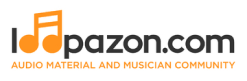Учебники по созданию музыки, руководства, статьи
Создавайте группу онлайн, продвигайте свою музыку, покупайте собственные биты, звуковые партии и делитесь с нами своим битом или треком в качестве лупа без лицензионных отчислений. Сотрудничайте, чтобы создавать биты онлайн с лучшими производителями лупов со всего мира на Форуме для музыкантов и создателей битов. Будьте в курсе музыкальных новостей и изучайте видеоуроки FL Studio и статьи в блоге . Бесплатные загрузки музыкального программного обеспечения DAW, пакеты VST и инструментов для FL Studio, Pro Tools, Logic, Ableton, а также способы использования самого популярного бесплатного программного обеспечения DAW, плагинов Fruity Loop, MIDI и многого другого.
Узнайте, как создавать музыку с помощью учебника по созданию музыки Loopazon, руководств для начинающих и пошаговых статей с образцами битов. Как использовать инструменты FL Studio с контроллером Midi, руководства по загрузке плагинов VST для Ableton, Logic и DAW.